Annual Information Statement (AIS) is a new statement at the place of 26 AS announced by The Income Tax Department through the press release on 1st November 2021.
As per the Press Release, Income Tax Department has rolled out the new Annual Information Statement (AIS) on the Compliance Portal which provides a comprehensive view of information to a taxpayer with a facility to capture online feedback. The new AIS can be accessed by clicking on the link “Annual Information Statement (AIS)” under the “Services” tab on the new Income tax e-filing portal (https://www.incometax.gov.in) The display of Form 26AS on the TRACES portal will also continue in parallel till the new AIS is validated and completely operational.
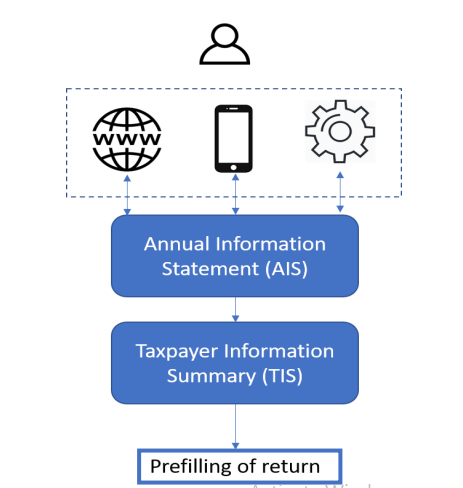
Contents of this post
- What is an Annual Information Statement (AIS)?
- What are the features of AIS?
- What is the functionality in AIS ( Annual Information Statement)?
- How to access AIS through the E-filing Portal online?
- How can I View Annual Information Statement on Portal?
- What is Taxpayer Information Summary (TIS)?
- How can I View Taxpayer Information Summary on Portal?
- What is the difference between AIS and TIS Statements in Income tax?
- How to Dowload Annual Information Statement PDF?
- What is the password for Annual Information Statement PDF?
- How to Dowload Annual Information Statement in JSON file?
- What type of Information is shown in AIS Report?
- How to download the AIS utility through Portal?
- How to give feedback on the information on AIS Utility?
- How is my AIS feedback processed?
- What is Information Category?
- What is Reported Value?
- What is Processed Value?
- What is Derived Value?
What is an Annual Information Statement (AIS)?
Annual Information Statement (AIS) is a comprehensive view of information for a taxpayer displayed in Form 26AS. Taxpayers can provide feedback on the information displayed in AIS. AIS shows both reported value and modified value (i.e. the value after considering taxpayer feedback) under each section (i.e. TDS, SFT, Other information).
The purpose of this document is to provide a comprehensive understanding of the “Annual Information Statement (AIS)” functionality available at the Compliance Portal of the Income-tax Department.
In order to promote transparency and simplify the tax return filing process, CBDT vide Notification dated May 28, 2020, has amended Form 26AS vide Sec 285BB of Income Tax Act, 1961 r.w.r.114-I of Income Tax Rules, 1962 w.e.f. 01.06.2020. The new Form 26AS is an Annual Information Statement or AIS which will provide a complete profile of the taxpayer for a particular year. Taxpayers will be able to view their information details for a given financial year and submit feedback against each information.
What are the features of AIS?
These are the features of AIS ( Annual Information Statement)-
- Inclusion of new information (interest, dividend, securities transactions, mutual fund transactions, foreign remittance information etc.)
- Use of Data Analytics to populate PAN in non-PAN data for inclusion in AIS.
- Deduplication of information and generation of a simplified Taxpayer Information Summary (TIS) for ease of filing return (pre-filling will be enabled in a phased manner).
- Taxpayer will be able to submit online feedback on the information displayed in AIS and also download information in PDF, JSON, CSV file formats.
- AIS Utility will enable taxpayer to view AIS and upload feedback in offline manner.
- AIS Mobile Application will enable taxpayer to view AIS and upload feedback on mobile.
What is the functionality in AIS ( Annual Information Statement)?
The functionalities under AIS for taxpayers are:
- View Annual Information Statement
- Annual Information Statement (PDF/ JSON) download
- Specific Information Details (CSV) download
- Submit Feedback on AIS
- AIS Consolidated Feedback (PDF) Download
- AIS Feedback Acknowledgement (PDF) download
- And AIS Feedback Tracker (PDF) Download
How to access AIS through the E-filing Portal online?
Simple steps for Accessing AIS through the e-filing portal online. Taxpayers can access their AIS by navigating through the e-filing portal and login through relevant user ID (PAN/ Aadhaar):
1st Step: Visit the e-filing portal by using the URL https://www.incometax.gov.in/.
2nd Step: On the top-right of the homepage, click on the “Login” button.
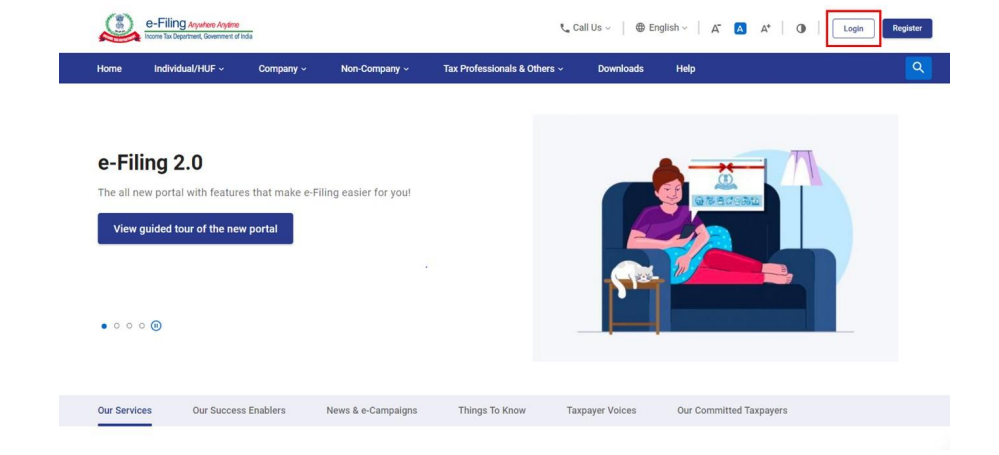
3rd Step: Enter user ID and click on “Continue”
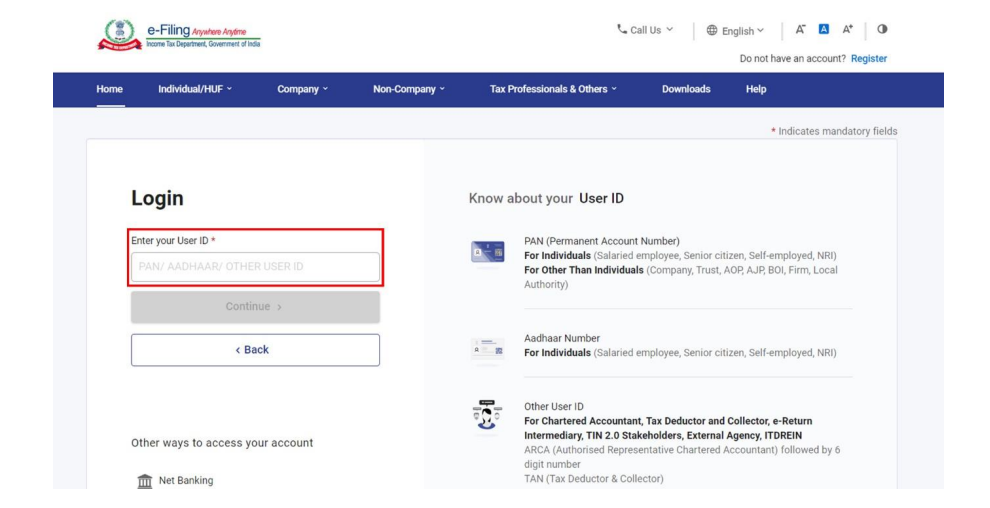
4th Step: Fill in the password and click on “Continue” to navigate to the e-filing portal homepage
Note: If the user is not already registered, then registration must be completed first by clicking on the “Register” button available on the e-filing portal and then providing relevant details. After successful registration, the login step can be performed on the e-filing portal.
5th Step: Click the “Annual Information Statement (AIS)” available under the “Services” tab to navigate to AIS Homepage.

6th Step: On AIS Homepage, access the functions available on the AIS homepage.
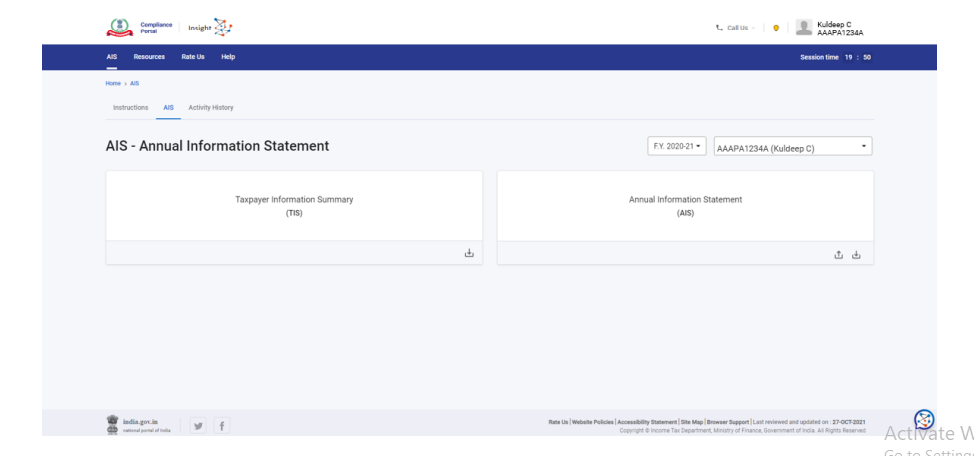
How can I View Annual Information Statement on Portal?
There are the simple steps required to follow to view AIS through the Income-tax Portal online
- First of all, Login to the Income Tax e-filing Website by using the URL https://www.incometax.gov.in/.
- If you are a new user, please click on “Register” on the e-filing portal and select your user type. Once user type is selected, all the mandatory fields are to be filled up and after a successful registration, you can login to the e-filing portal.
- Now just click on “Annual Information Statement (AIS)” under “Services” tab from the e-filing portal after successful login on e-filing portal.
- Navigate to AIS Homepage. View Taxpayer Information summary (TIS) and Annual Information Statement (AIS).
- Then select the relevant FY and click on AIS tile to view the Annual Information Statement.
- After that you will see two types of annual Information Statement- Part A- General Information, and Part B-TDS/TCS Information, SFT Information, Payment of Taxes, Demand and Refund, and Other Information.
What is Taxpayer Information Summary (TIS)?
Taxpayer Information Summary (TIS) is information category-wise aggregated information summary for a taxpayer. It shows the processed value (i.e. value generated after deduplication of information based on pre-defined rules) and derived value (i.e. value derived after considering the taxpayer feedback and processed value) under each information category (e.g. Salary, Interest, Dividend, etc.). The derived information in TIS will be used for prefilling of return, if applicable.
How can I View Taxpayer Information Summary on Portal?
There are the simple steps required to follow to view TIS through the Income-tax Portal online-
- First of all, Login to the Income Tax e-filing Website by using the URL https://www.incometax.gov.in/.
- If you are a new user, please click on “Register” on the e-filing portal and select your user type. Once user type is selected, all the mandatory fields are to be filled up and after a successful registration, you can login to the e-filing portal.
- Now just click on “Annual Information Statement (AIS)” under “Services” tab from the e-filing portal after successful login on e-filing portal.
- Navigate to AIS Homepage. Under AIS tab, Taxpayer Information Summary (TIS) will be displayed
- Then select the relevant FY and click on TIS tile to view the Taxpayer Information Summary.
- You will be shown various details within the Taxpayer Information Summary such as,
- Information Category
- Processed Value
- Derived Value
- Further, within an Information Category following information is shown:
- Part through which information received
- Information Description
- Information Source
- Amount Description
- Amount (Reported, Processed, Derived)
What is the difference between AIS and TIS Statements in Income tax?
AIS
- AIS-Annual Information Statement
- Annual Information Statement (AIS) is comprehensive view of information for a taxpayer displayed in Form 26AS. Taxpayer can provide feedback on information displayed in AIS. AIS shows both reported value and modified value (i.e. value after considering taxpayer feedback) under each section (i.e. TDS, SFT, Other information).
- The functionalities under AIS are:
- View Annual Information Statement
- Submit Feedback on AIS
- Upload AIS feedback packet generated from AIS utility
- Download Annual Information Statement (PDF/ JSON)
- Download Specific Information Details (CSV)
- And Download AIS Consolidated Feedback (PDF)
- Download AIS Feedback Acknowledgement (PDF)
- Download AIS Feedback Tracker (PDF)
- To view-login Income tax portal>Services> AIS>AIS Portal>AIS> click on Annual Information Statement.
- Taxpayer can provide feedback on information displayed in AIS
TIS
- TIS-Taxpayer Information Summary
- Taxpayer Information Summary (TIS) is an information category wise aggregated information summary for a taxpayer. It shows processed value (i.e. value generated after deduplication of information based on pre-defined rules) and derived value (i.e. value derived after considering the taxpayer feedback and processed value) under each information category (e.g. Salaries, Interest, Dividend etc.). The derived information in TIS will be used for prefilling of return, if applicable.
- The functionalities under TIS are:
- View Taxpayer Information Summary
- Download Taxpayer Information Summary (PDF/ JSON)
- AIS data can also be accessed using the AIS Utility.
- This utility can be downloaded through the ‘Utility’ tab under ‘Resources’ section.
- Before installing the new version of AIS Utility on your system, please uninstall the previous version.
- To view-login Income tax portal>Services> AIS>AIS Portal>AIS> click on Taxpayer Information Summary.
- The same is updated based on the feedback providedby taxpayer in AIS
How to Dowload Annual Information Statement PDF?
There are the simple steps required to follow to download AIS through the Income-tax Portal online
- First of all, Login to the Income Tax e-filing Website by using the URL https://www.incometax.gov.in/.
- If you are a new user, please click on “Register” on the e-filing portal and select your user type. Once user type is selected, all the mandatory fields are to be filled up and after a successful registration, you can login to the e-filing portal.
- Now just click on “Annual Information Statement (AIS)” under “Services” tab from the e-filing portal after successful login on e-filing portal.
- Navigate to AIS Homepage. View Taxpayer Information summary (TIS) and Annual Information Statement (AIS).
- Then select the relevant FY and click on AIS tile to view the Annual Information Statement.
- Then click on download tab to download pdf file.
- After clicking on download your pdf file for AIS or TIS information as per selection will be downloaded in your computer.
- Then use your pdf file to match your data as per your records.
What is the password for Annual Information Statement PDF?
The downloaded PDF will be password protected. To open the file, you will need to enter the combination of the PAN (in upper case) and the date of birth in case of individual taxpayer or date of incorporation/ formation for a non-individual taxpayer in the format DDMMYYYY without any space.
For example, if the PAN is AAAAA1234A and the date of birth is 23rd January 1991 then your password will be AAAAA1234A23011991.
Note-If the files that you are trying to download exceeds a size limit of defined records (currently 1500 records), then you will not be able to download the PDF files. In such a scenario, please download the AIS JSON file.
How to Dowload Annual Information Statement in JSON file?
There are the simple steps required to follow to download AIS through the Income-tax Portal online
- First of all, Login to the Income Tax e-filing Website by using the URL https://www.incometax.gov.in/.
- If you are a new user, please click on “Register” on the e-filing portal and select your user type. Once user type is selected, all the mandatory fields are to be filled up and after a successful registration, you can login to the e-filing portal.
- Now just click on “Annual Information Statement (AIS)” under “Services” tab from the e-filing portal after successful login on e-filing portal.
- Navigate to AIS Homepage. View Taxpayer Information summary (TIS) and Annual Information Statement (AIS).
- Then select the relevant FY and click on AIS tile to view the Annual Information Statement.
- Then click on download tab to download JSON file.
- After clicking on download your JSON file for AIS information as per selection will be downloaded in your computer.
- Then use your JSON file to provide feedback by AIS utility.
What type of Information is shown in AIS Report?
The information shown in AIS is divided into two parts which are-
PART A- General Information
Part-A displays general information pertaining to you, including PAN, Masked Aadhar Number, Name of the Taxpayer, Date of Birth/Incorporation/ Formation, mobile number, e-mail address, and address of Taxpayer.
PART B- Includes
- TDS/TCS Information: – Information related to tax deducted/collected at source is displayed here. The Information code of the TDS/TCS, Information description and Information value is shown.
- SFT Information: – Under this head, information received from reporting entities under Statement of Financial transaction (SFT) is displayed. The SFT code, Information description and Information value is made available.
- Payment of Taxes: – Information relating to payment of taxes under different heads, such as Advance Tax and Self-Assessment Tax, is shown.
- Demand and Refund: -You will be able to view the details of the demand raised and refund initiated (AY and amount) during a financial year. (Details related to Demand will be released soon)
- Other Information: – Details of the information received from the other sources, such as data pertaining to Annexure II salary, Interest on refund, Outward Foreign Remittance/Purchase of Foreign Currency etc., is displayed here.
How to download the AIS utility through Portal?
There are the simple steps required to download AIS Utility through the Income-tax Portal online
- First of all, Login to the Income Tax e-filing Website by using the URL https://www.incometax.gov.in/.
- If you are a new user, please click on “Register” on the e-filing portal and select your user type. Once user type is selected, all the mandatory fields are to be filled up and after a successful registration, you can login to the e-filing portal.
- Now just click on “Annual Information Statement (AIS)” under “Services” tab from the e-filing portal after successful login on e-filing portal.
- Navigate to AIS Homepage. Then click on Resources tab.
- Then navigate to utility section and download the AIS utility.
- After downloading, Extract the downloaded packet to make AIS Utility ready for use.
How to give feedback on the information on AIS Utility?
You can submit feedback on the information displayed under TDS/TCS Information, SFT Information, or Other information through AIS Utility by following below mentioned steps:
- Click on “Optional” button mentioned in the Feedback column for relevant information. You will be directed to ‘Add Feedback’ screen.
- Choose the relevant feedback option and enter the feedback details (dependent on feedback option).
- Click “Save” to save the feedback on Utility.
- For the submission of the feedback(s) provided through AIS Utility, you will need to export the AIS feedback file and upload it on the Compliance Portal (AIS Homepage). You can update your feedback multiple times on AIS Utility before exporting the AIS feedback file.
How is my AIS feedback processed?
The feedback provided by you will be captured in the Annual Information Statement (AIS) and based on the same, the modified value (that is the value after feedback) will be displayed. The reported value and modified value will be shown separately. The feedback provided by you will also be considered to update the derived value (value derived after considering the taxpayer feedback) in Taxpayer Information Summary (TIS).
What is Information Category?
Information Category is an aggregation of similar types of information (e.g., Salary, Rent Received, Dividend, Interest, etc.) which are combined to present a simplified summary to the taxpayer.
What is Reported Value?
Reported Value refers to information value as reported by an information source.
What is Processed Value?
Processed Value refers to value after processing (including deduplication of information) based on pre-defined rules.
What is Derived Value?
Derived Value refers to the value displayed in Taxpayer Information Summary (TIS) which is derived after considering your feedback (if any) and processed value. The derived information will be used for prefilling of Returns.

An Accountant, GSTP, GST blogger, Website Creator, SEO Builder & Co-founder of the website https://gstportalindia.in for the help of GST Taxpayers of India. Having a perfect accounting experience of more than 10 years in a Private Ltd Company.

Your article helped me a lot, is there any more related content? Thanks! https://www.binance.com/sv/join?ref=PORL8W0Z