SBI net banking is an online internet banking service available for the account holders of SBI (India’s largest and premier commercial bank at present).

Contents of this post
What is net banking?
Net banking means banking through the internet anywhere at any time when the user wants to use all banking facilities at his finger then the internet banking is the best and the most convenient way to the banking- anytime, anyplace, at your convenience.
What are the types of net banking Services?
There are two types of online internet banking service
- Personal internet banking
- Corporate internet banking

Personal Internet Banking
Personal Internet Banking (PINB) of SBI is the channel that facilitates Individual Customers (any individual customer except any non-individual customers such as firms, companies, trusts, partnerships, proprietorship concerns, etc.) to start and carry out banking activities online anywhere at any time.
And which allow customers to make transactions online and manage your accounts, balances, bill payments, and deposits: View balances and transactions on your deposits, loans, credit card, and mortgage accounts.
Corporate Internet Banking
Corporate Internet Banking (CINB) of SBI is the channel that facilitates Corporate Customers (any Non- individual customer such as firms, companies, trusts, partnerships, proprietorship concerns, etc.) to start and carry out banking activities online anywhere at any time.
Any non-individual customer is a single man enterprise, small business enterprise, firm, trust, institution, Government organization or large group is treated as a Corporate for corporate internet banking.
How can I register for SBI Personal net banking?
An individual who wants to get SBI net banking then he may have to open an SBI bank account in the nearest SBI bank Branch.
After that, the customer can apply for a personal net banking facility
An SBI customer can register for net banking in the following modes
- offline mode
- online mode
Offline Mode (the pre-printed kit)
In the case of offline mode, the customer can visit the SBI bank branch if he is unable to register online and can apply by filling an online banking application form for the pre-printed kit for net banking.
Please note that if your branch has provided the Internet Banking Pre-printed Kit, you need not register online. Then, You are advised to use the credentials in the pre-printed Kit (PPK) to login to Internet Banking.
In this pre-printed Kit, the customer can see a user name and password for the first-time login.

In this way, the customer should apply the pre-printed kit
- First of all, wait for 24 hours to get activation of online internet banking after getting a pre-printed kit.
- Then navigate to the SBI Official website and switch to Personal Banking and log in to the website normally and enter your Username and Password from the SBI pre-printed kit.
- After that, Users will be asked to enter a user name of his choice for the future.
- Now enter a user name of your choice which showing availability.
- Then enter the kit no from the pre-printed kit. and Submit after accepting the terms and conditions.
- After that, users will have to create a new login password with one alphanumeric and one special character.
- Now create the login password and confirm the login password.
- After that user will be asked to create a profile password the same as the login password.
- Now create your profile password and confirm the profile password by giving some extra information such as Hint question, Hint answer, Date of birth, Country and Registered mobile No.
- Now the user can use online internet banking by the login with the created new user name and login password.
Online Mode
In the case of online mode, the customer does not need to visit the bank. The customer can register online for getting internet banking facilities by providing some inputs.
As you know customer should have an account in SBI Bank at any branch for getting registration for net banking online.
how to register online for net banking now you can learn it by using the simple steps-
- First of all, the customer will visit the SBI official secure site- https://retail.onlinesbi.com/retail/login.htm.
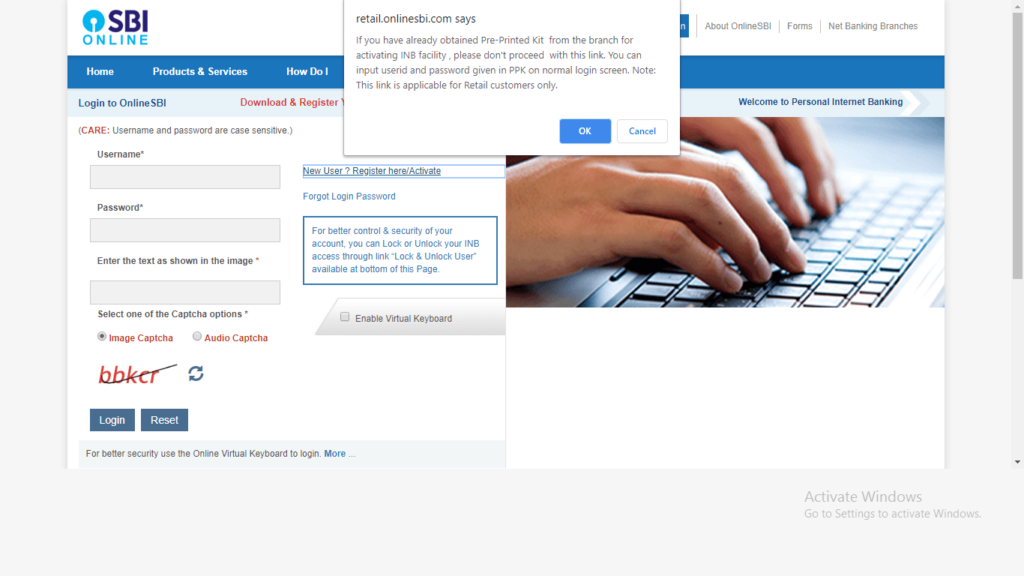
- Then click on option New User? Register here
- After the click, you will see a pop up (If you have already obtained Pre-Printed Kit from the branch for activating INB facility, please don’t proceed with this link. You can input user id and password given in PPK on the normal login screen. Note: This link is applicable to Retail customers only.) then press ok.
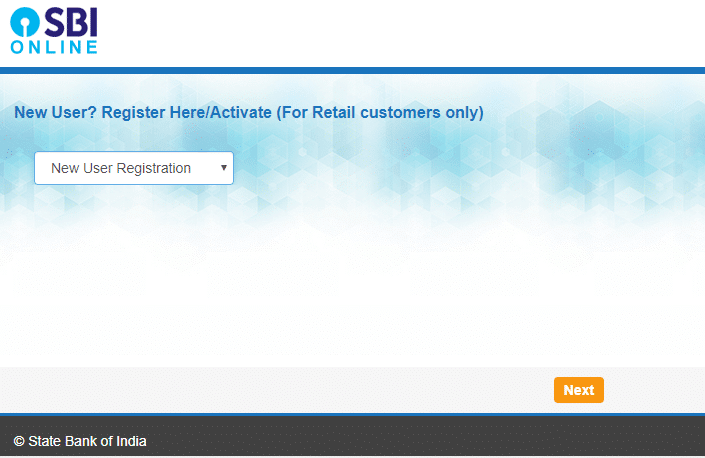
- Now select option – New User Registration and click next
- Now you will see a user-driven registration form just put the required details such as.
- Enter your account number as displayed in your passbook
- Then enter the CIF number which is available in your Passbook/ account statement
- Enter the branch code as displayed in your passbook. If you do not know the branch code click the Get Branch Code link to retrieve the branch code based on the location and branch name.
- Then select your country.
- Now enter the mobile number registered in your branch
- Then Select the Internet banking facility you require: Full or Limited Transaction Rights / View Rights
- Now enter the Captcha code and then click Submit

- Then You will have to enter the OTP received in your mobile number.
- Now enter the OTP and click Confirm
- After that, You will see options to complete the registration.
- If you have an ATM card, you can complete the registration and activate Internet banking services for your account.
- Then select the ATM Card option and click Submit Note: If You do not have an ATM card, Internet banking services will be activated by the branch
- After submission, You are redirected to the Debit Card Validation page and requested to validate the ATM credentials.
- Enter the ATM card details and click proceed
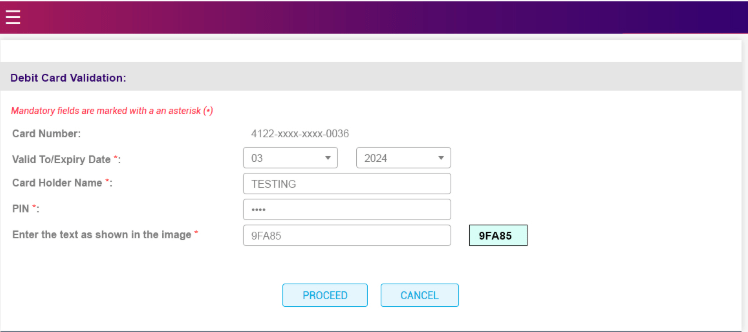
- Now you will create your permanent username and
- Then Create a login password.
- Ensure that it is 8 characters long and is a combination of upper and lower case alphabets, and contains at least one number and one special character.
- Again re-enter the password to confirm.
- Then click the Submit button.
- Now your registration is successful.
- Now you can log in to Internet banking services with the permanent username and password.
- After login plz set a profile password
- Re-enter the profile password to confirm.
- Then select a hint question for your profile from a choice of common questions.
- Enter the answer to the hint question.
- And enter your date of birth, place, and country of birth.
- Then last enter your mobile number as registered in branch records while opening the account
- Now your profile password and personal details will save and you can log in with your created username and login password and can transact by using your profile password.
How can I register for SBI Corporate Internet Banking?
Corporate Internet Banking (Khata Plus, Vyapaar, and Vistaar) provides for multiple users with varying powers as per the requirement of the Corporate whereas Retail internet banking is a single-user product.
In Corporate Internet Banking, the Corporate gets the capability to grant discretionary access to banking accounts by internal users and dynamically manage permissions to banking transactions and monitor them.
SBI understand the banking requirements of the various corporate according to the size and complexity. Therefore SBI has designed a variety of Internet Banking products to suit the varying needs of different target groups. You can choose the product among the following that comfortable for your needs as per SBI net banking.
Saral
This is a simplified single user transactional product ideally suited for sole proprietorship concerns, micro-enterprises or individual businessmen who require online transaction facilities in their business accounts.
The product provides transaction rights to the user involving the transfer of funds to own or third party accounts up to a limit of Rs.10 lakhs per day. Both within SBI and other bank transactions are supported.
Vyapaar
This is a multi-user transactional product meant for small and medium enterprises and organizations maintaining accounts with a single branch of SBI and who wish to provide discretionary access/ transaction rights to their users.
The Administrator of the Corporate creates other corporate users and assigns rights to them for different accounts up to a maximum transaction amount of Rs 50.00 lacs per transaction (Government / Tax transactions up to Rs. 2 crores). There will not be any ceiling on the number of transactions per day.
Vistaar
This is a complete internet banking suite for large and very large corporate, Government organizations and Institutions. The facility enables multiple users to have discretionary access/ transaction rights across accounts with various branches.
The Corporate Administrator creates other users and assigns rights to them for different accounts up to a maximum transaction amount of Rs 2,000 crore per transaction (Government/ Tax transactions up to Rs. 10,000 crores). There will not be any ceiling on the number of transactions per day.
Khata & Khata plus
Khata – This is a single user inquiry product meant for small firms or institutions that maintain accounts with only one branch of SBI and who wish to do only online inquiry and downloading of account statements. Online transactions are not allowed in this product.
Khata Plus – This is a multi-user inquiry product meant for slightly larger firms or institutions banking with multiple branches of SBI. This provides an inquiry facility to multiple users of the organization. Online transactions are not allowed in this product either.
What are the steps to register Corporate Internet Banking?
These are the steps to register for Corporate Internet Banking.
- First of all, search in the google SBI Official website
- Then visit the corporate banking login page
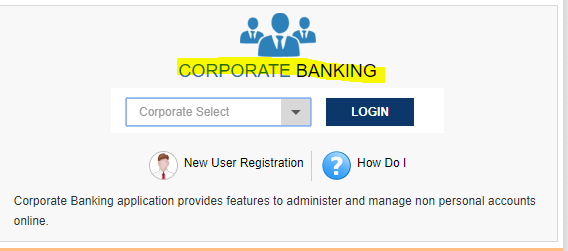
- And click on the CORPORATE BANKING after that you will see and Apply Now option then just click on that button after that Corporate banking options such as Saral, Vyapaar, Vistaar. and etc. will be available for selection.
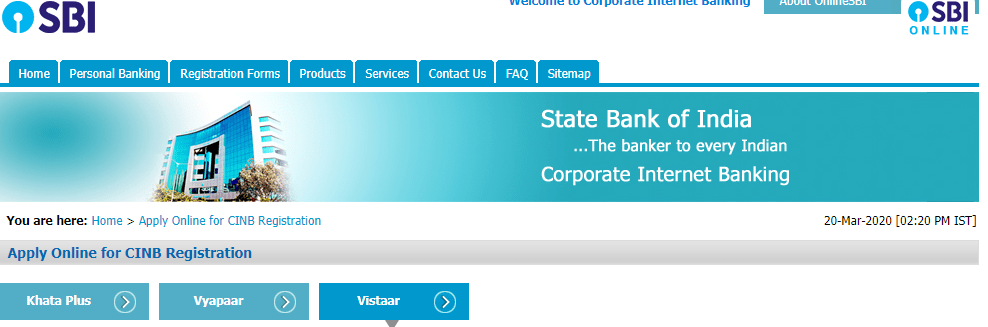
- Then choose as per your requirement of facilities and click on the selected option.
- And check out facilities details for the selected option and click on further proceed button.

- Now select the new registration form if you are applying the first time or select another if not.
- You will see a form for the CINB product you have chosen. Enter the 11 or 17 digit Savings or Current account held in this bank. Enter the characters in the Captcha image and click Go
- After that just enter the corporate name, address, phone numbers, email ID, and mobile number with country code as per the requirement field according to the selected option.
- after submission, You will see a registration reference number. Then make note of the reference number for the request.
- Now click on the proceed button.
- And In the Administrator Details tab, enter the admin name, address, phone numbers, email ID, and accounts to be mapped for this admin. Enter the Captcha characters and submit the form.
- You will see now a confirmation page indicating the registration reference number and application to be submitted at the branch, click the hyperlink to download the application form.
- and further, If you require a corporate banking facility for a small business/partnership, select the Vistaar option and Vyapaar option and provide the required details.
- Then download the application form and submit to the bank branch.
- and Authorized signatory/representative of the corporate must approach the branch where the primary account is held.
- The branch officer verifies the forms, including the board resolutions and acceptance of terms and conditions.
- The branch officer approves corporate creation.
- and the branch officer creates or approves details of the Regulator and Admin for the corporate.
- The branch officer issues the pre-printed kit for the Regulator after obtaining the preprinted kit form duly signed by the authorized signatory of the corporate.
- Then wait for 24 hours to get activation of online internet banking after getting a pre-printed kit.
- Then navigate to the SBI Official website and switch to Personal Banking and log in to the website normally and enter your Username and Password from the SBI pre-printed kit.
- After that, Users will have to enter a user name of his choice for the future.
- Now enter a user name of your choice which showing availability.
- Then enter the kit no from the pre-printed kit. and Submit after accepting the terms and conditions.
- After that, users will have to create a new login password with one alphanumeric and one special character.
- Now create the login password and confirm the login password.
- After that user will have to create a profile password the same as the login password.
- Now create your profile password and confirm the profile password by giving some extra information such as Hint question, Hint answer, Date of birth, Country and Registered mobile No.
- Now the user can use online internet banking by the login with the created new user name and login password.
How to login SBI net banking online?
For login SBI net banking, you should have an SBI account and should have applied for SBI net banking according to your type and requirements.
After apply for SBI net banking you will receive a pre-printed kit and with the help of this, you can create a permanent user name and can create a login and profile password.
After getting user name and password just you have to follow these steps to log in to SBI net banking in case of personal or corporate net banking.
- First of all, search in the google SBI Official website
- Then visit the personal or corporate banking login page as per your type.
- Just click on personal net banking if you are individual or if other than individual such as firm, company, proprietor the click on corporate net banking and click on continue to login button.
- Now enter the username and login password with captcha
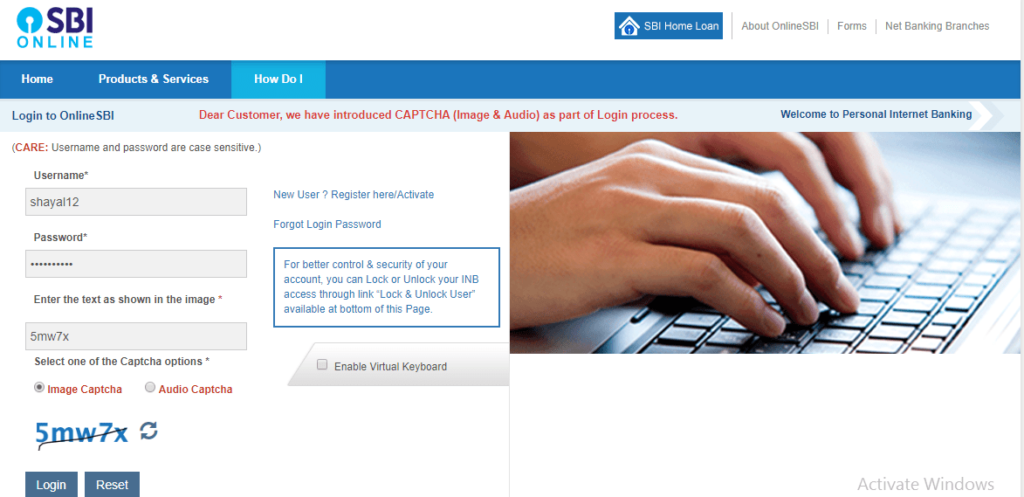
- Then click on the login button and you will see your SBI net banking dashboard.
- Now you can use all the facilities that you have applied for net banking.
Warning for the users of net banking
NEVER respond to any popup, email, SMS or phone call, no matter how appealing or official looking, seeking your personal information such as username, password(s), mobile number, ATM Card details, etc. Such communications are sent or created by fraudsters to trick you into parting with your credentials.
- Open cheque meaning, example, fillup, image & benefits
- Post dated cheque example, meaning, fillup & benefits
- Ante dated cheque meaning, example, filling & benefits
- Stale cheque meaning, filling, example & benefits
- Self cheque filling, example, features & benefits

An Accountant, GSTP, GST blogger, Website Creator, SEO Builder & Co-founder of the website https://gstportalindia.in for the help of GST Taxpayers of India. Having a perfect accounting experience of more than 10 years in a Private Ltd Company.

Listing of Alternative Linksbo Backlinks
Today is progressively developing, rendering it simpler for individuals
to access computerized networks. Till now there are numerous on-line gambling games which can be played by anyone online.
Therefore, wagering lovers no extended need to go to the particular
casino to play wagering, this is very effortless for
them to play anytime in addition to anywhere without limitations.